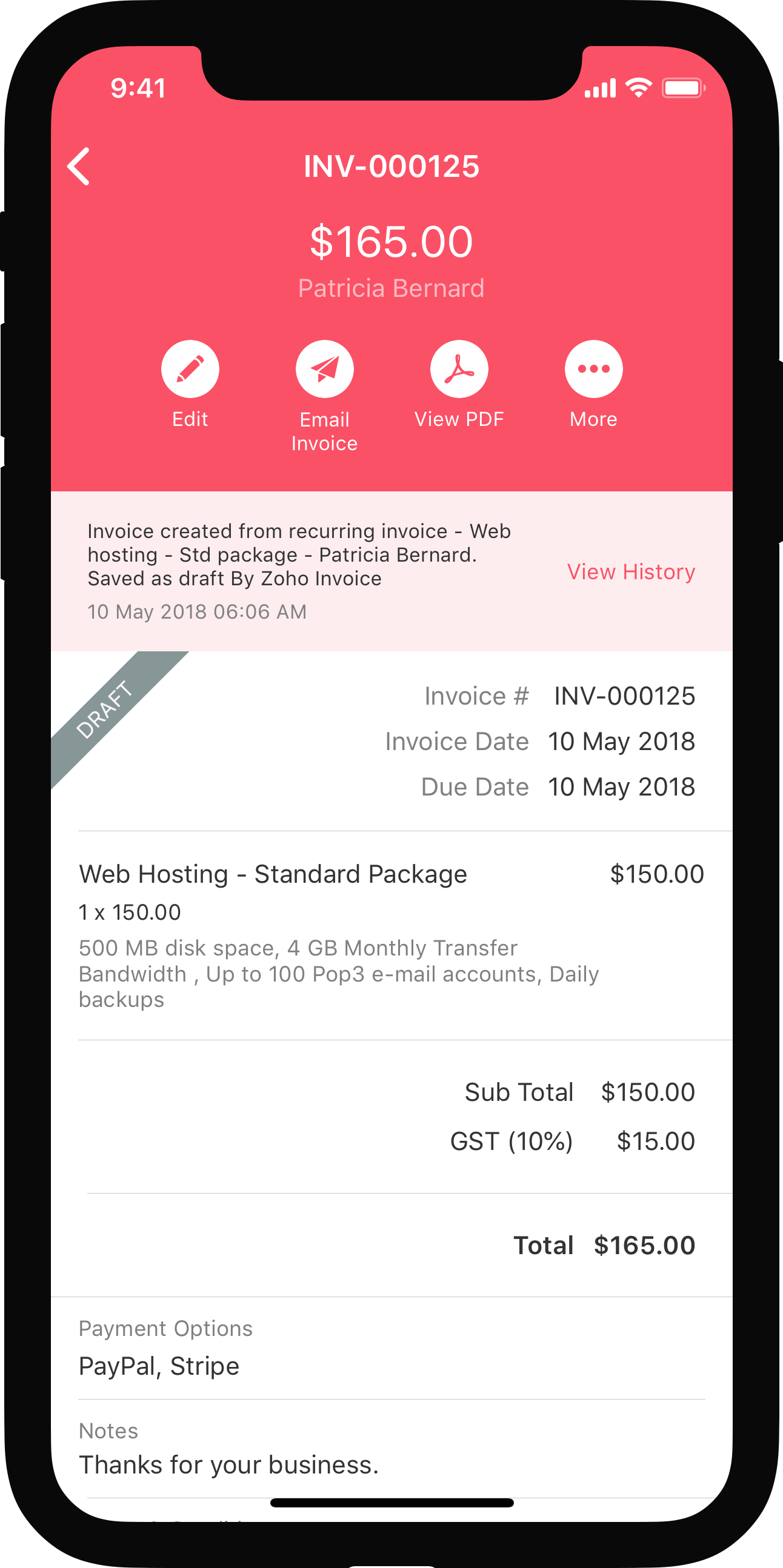IN THIS PAGE…
Plans for Zoho Books
Zoho Books offers multiple pricing plans to cater to the needs of businesses of all shapes and sizes. You can compare the pricing plans and select a plan that best suits your business requirements.
Before subscribing to a paid plan, you can sign up for a 14-day free trial, which allows you to use all the features available in the Premium plan.
Insight: Check out the following resources to learn how to sign up and sign in to Zoho Books.
Once the trial period ends, or even during the trial period, you can subscribe to a paid plan that suits your requirements. These paid plans are offered as monthly or yearly subscriptions.
Alternatively, you can switch to the Free plan, which provides limited yet useful features.
Subscribe to Paid Plans
To subscribe to a paid plan:
- Go to Settings in the top-right corner.
- Click Manage Subscriptions under Organization.
- Click Change Plan at the top right. You’ll be redirected to the Zoho Store.
- Click Upgrade under your preferred plan.
- Choose the Payment Frequency. You can also purchase add-ons here, if necessary.
- Click Continue.
- Verify your order in the Review Order section and click Confirm.
- Enter your billing and payment details in the Billing Address & Payment Details section and make the payment.
Once the payment succeeds, your Zoho Books organization will be switched to the selected subscription plan.
Purchase Add-ons
Prerequisite: You can purchase add-ons only if you have subscribed to a paid plan of Zoho Books.
In Zoho Books, add-ons are additional capabilities that aren’t included in your current plan, but are made available to be purchased based on your specific requirements.
Let’s say your plan allows you to invite up to 5 users to your organization. However, you want to add more than 5 users. Then, you can purchase the required number of users as an add-on.
Note: The availability of add-ons varies based on your edition. To learn more about the add-ons available for your edition, visit our pricing plan page.
To purchase add-ons:
- Go to Settings in the top-right corner.
- Click Manage Subscriptions under Organization.
- Click Change Plan at the top right. You’ll be redirected to the Zoho Store.
- Click Buy Add-Ons.
- Choose the Payment Frequency.
- Enter the add-ons that you would like to purchase and click Continue.
- Verify your order in the Review Order section and click Confirm.
- Enter your billing and payment details in the Billing Address & Payment Details section and make the payment.
Once the payment succeeds, the purchased add-ons will be added to your Zoho Books organization.
Next > Upgrade Your Account
Related