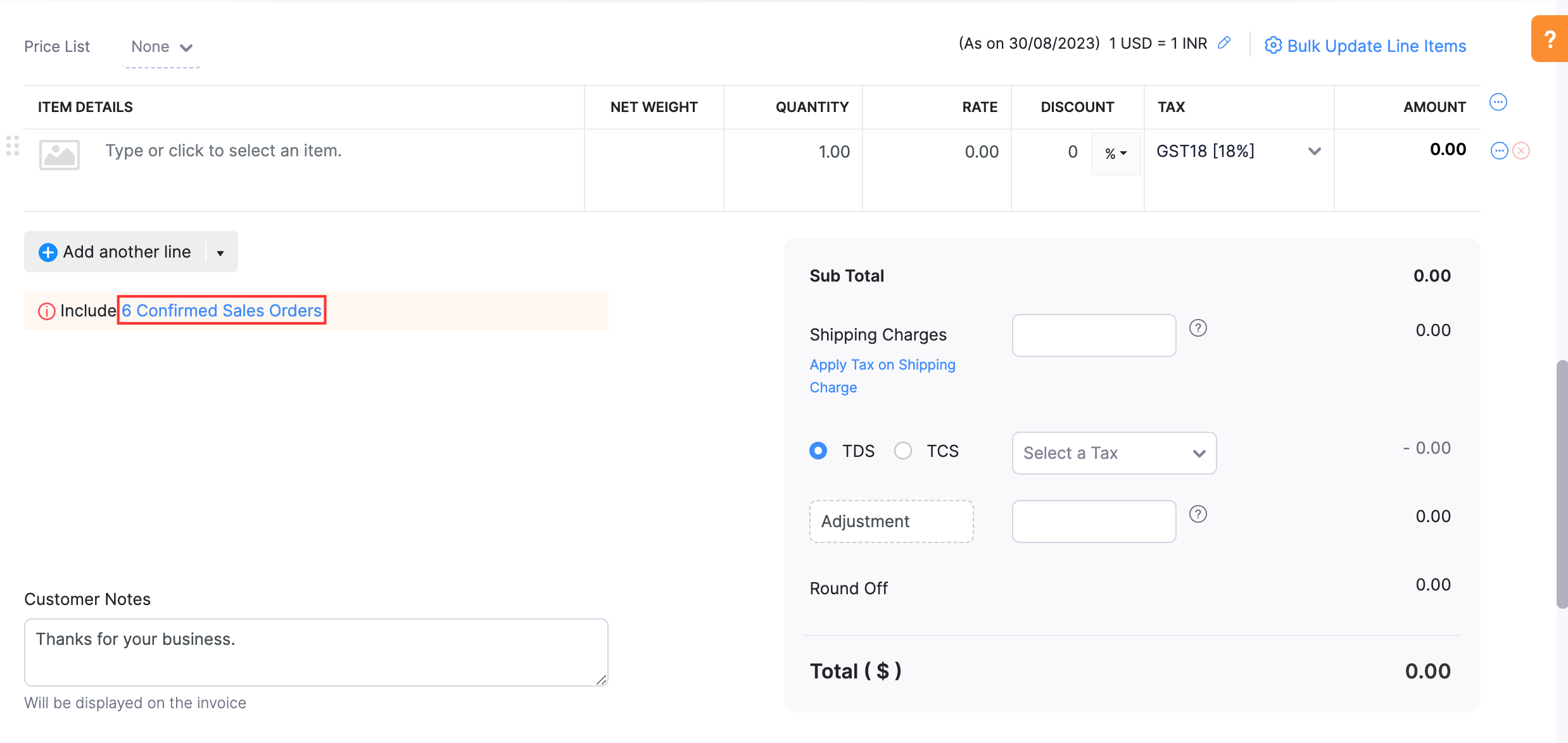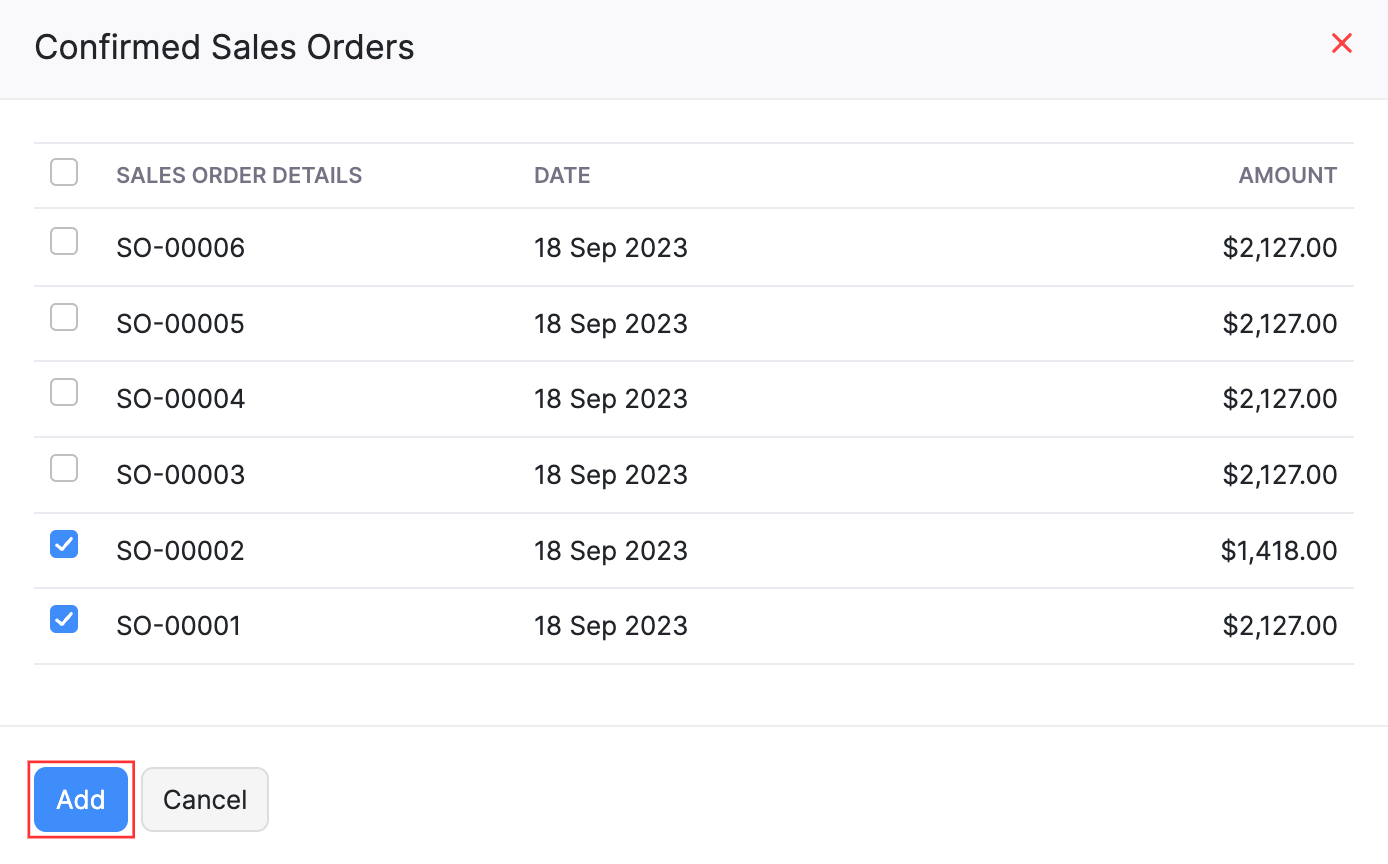How do I associate multiple sales orders with an invoice?
To associate multiple sales orders with an invoice:
- Go to the Sales module on the left sidebar and select Invoices.
- Click + New on the top right corner of the page.
- Select the customer for whom you are creating the invoice from the Customer Name field.
- Click Confirmed Sales Orders below the Items section.
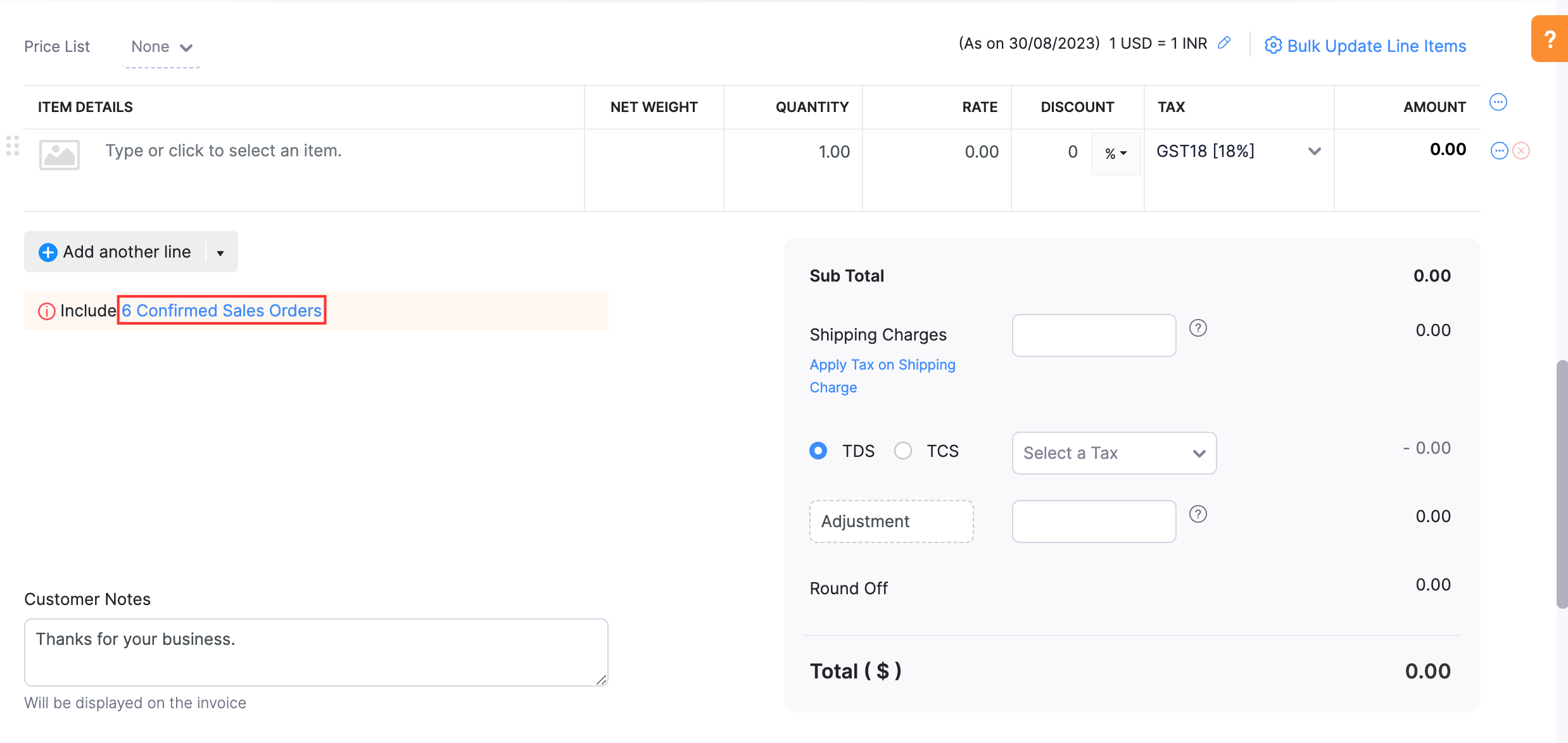
- In the pop-up that appears, select the confirmed sales orders that you want to associate with the invoice and click Add.
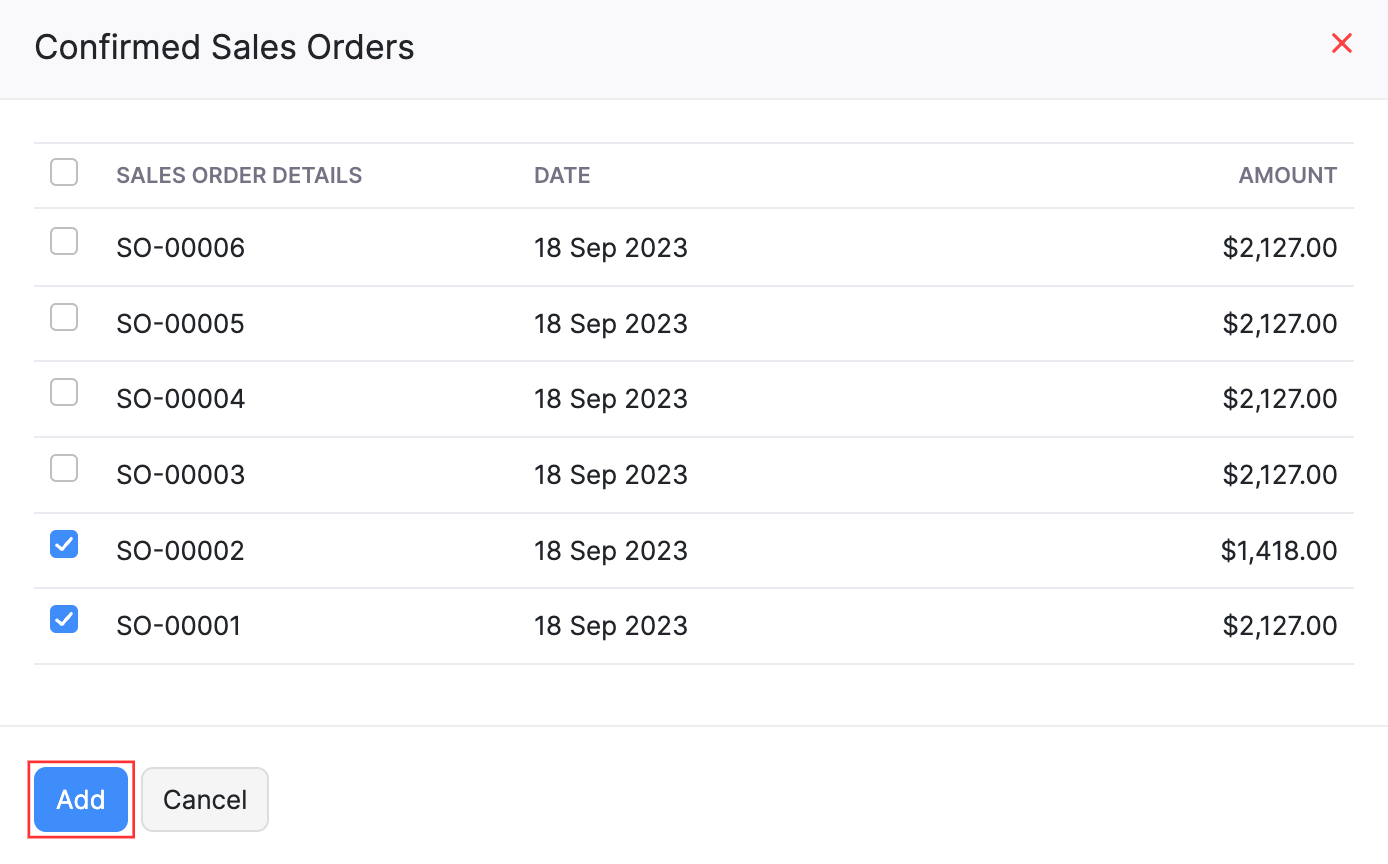
- The items in the sales orders selected will be added as line items of the invoice.
- Enter the other necessary details.
- Click Save and Send if you want to save and send the invoice to your customer immediately or Save as Draft if you want to save the invoice but send it to your customer later.
The sales orders will be associated with the invoice, and their status will be changed to Closed.