
The Order Number field, in Zoho Books, is an optional field on the invoice creation page. While converting a sales order into an invoice, Zoho Books auto-populates the Order Number field with the value of Sales Order Number by default. If necessary, you can change this preference to auto-populate the value of Sales Order Reference Number. Here’s how:
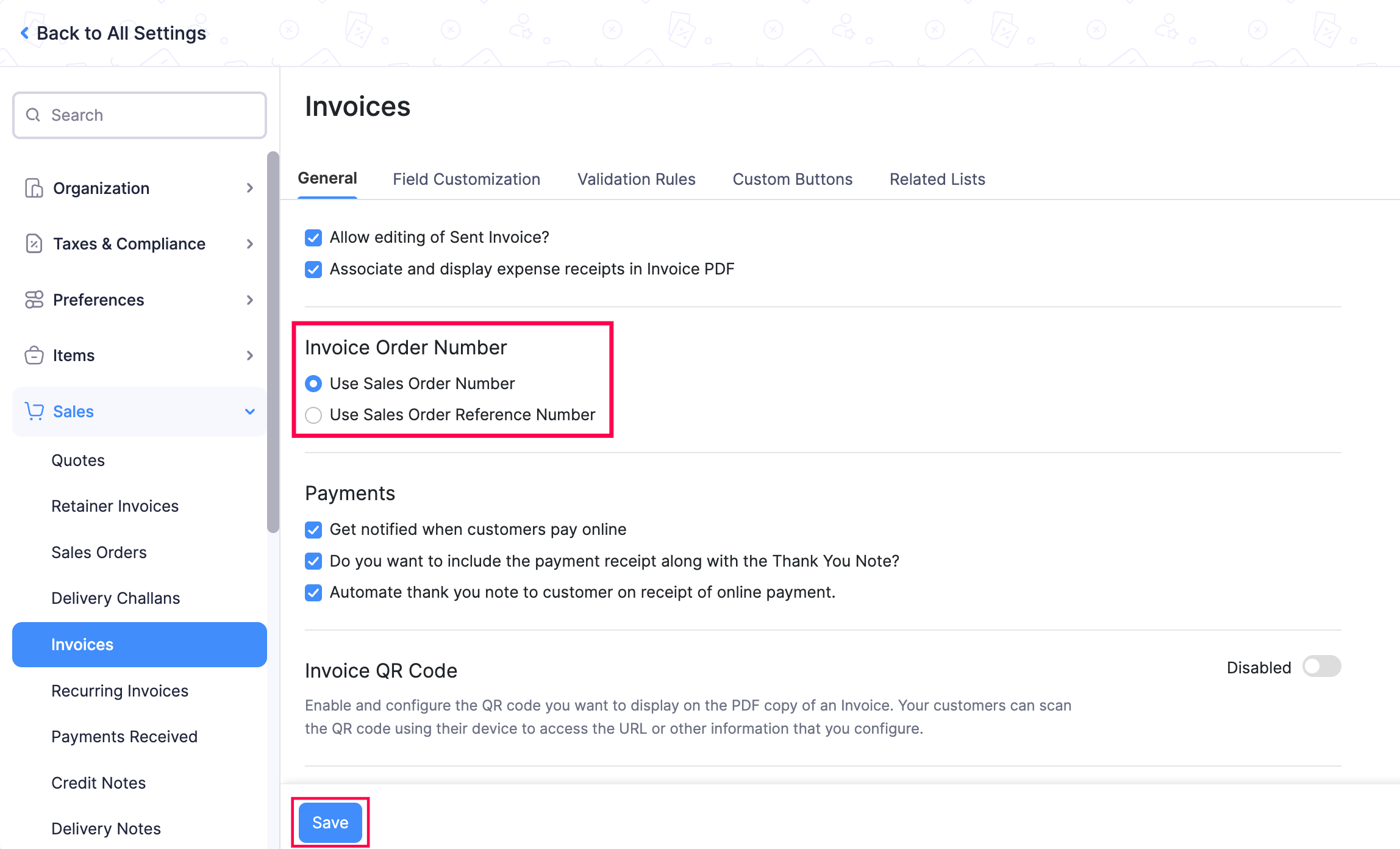
Now, whenever you convert a sales order into an invoice, the Invoice Order Number field in the invoice will be auto-populated with the Sales Order Number or Sales Order Reference Number.
Books
Online accounting software
for small businesses.