
Scenario 1: Patricia has created a sales order for a customer named Brandon Taylor, which includes three items. However, since Brandon only needs one item to be invoiced at the moment, Patricia partially invoices the sales order by removing the items he does not require from the invoice.
Scenario 2: Patricia has created a sales order for a customer, Brandon. The sales order contains 10 units of an item, but Brandon only requires 5 units to be invoiced at the moment. Patricia partially invoices the sales order by adjusting the quantity to 5.
To invoice a sales order partially:
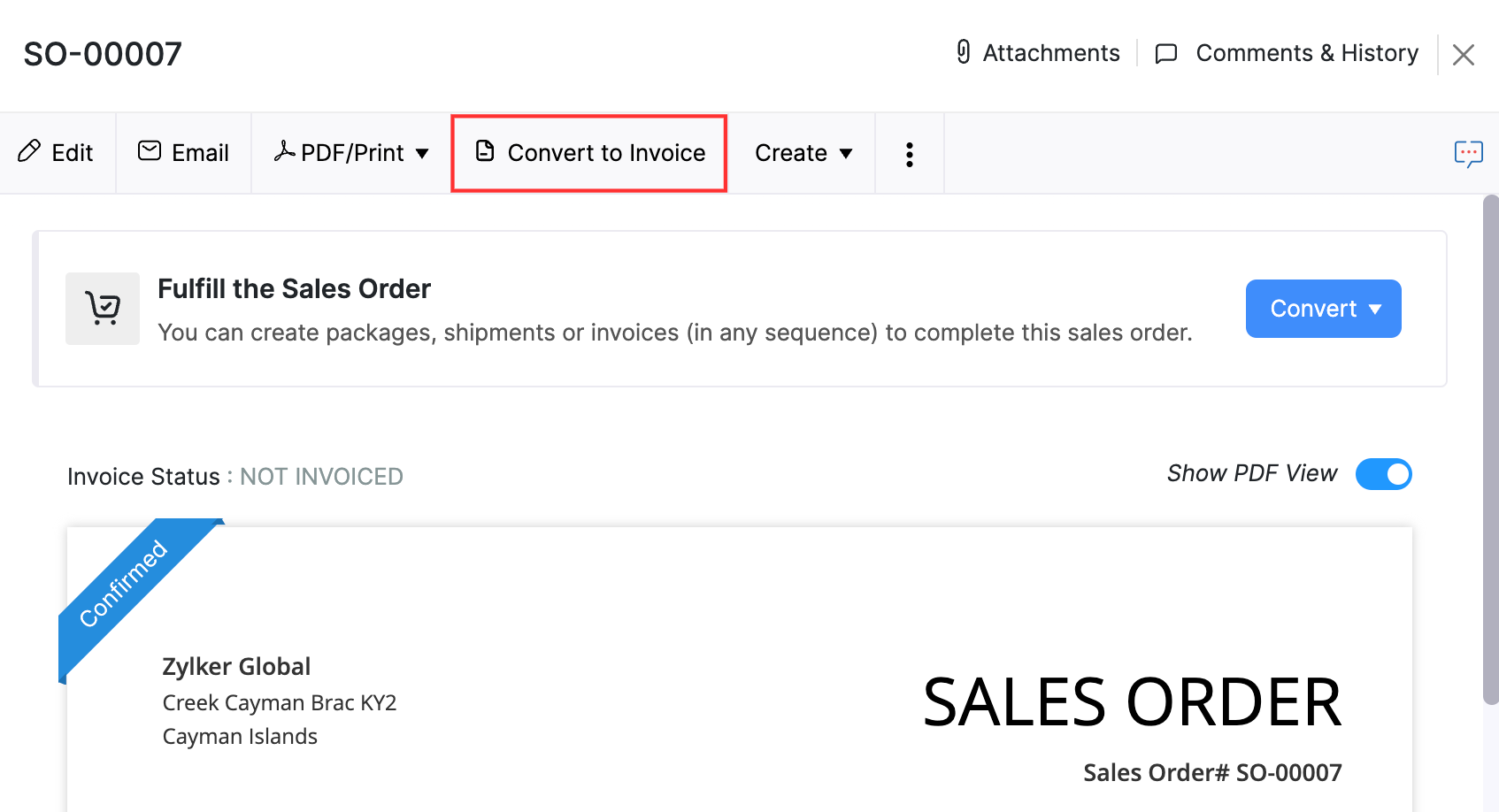
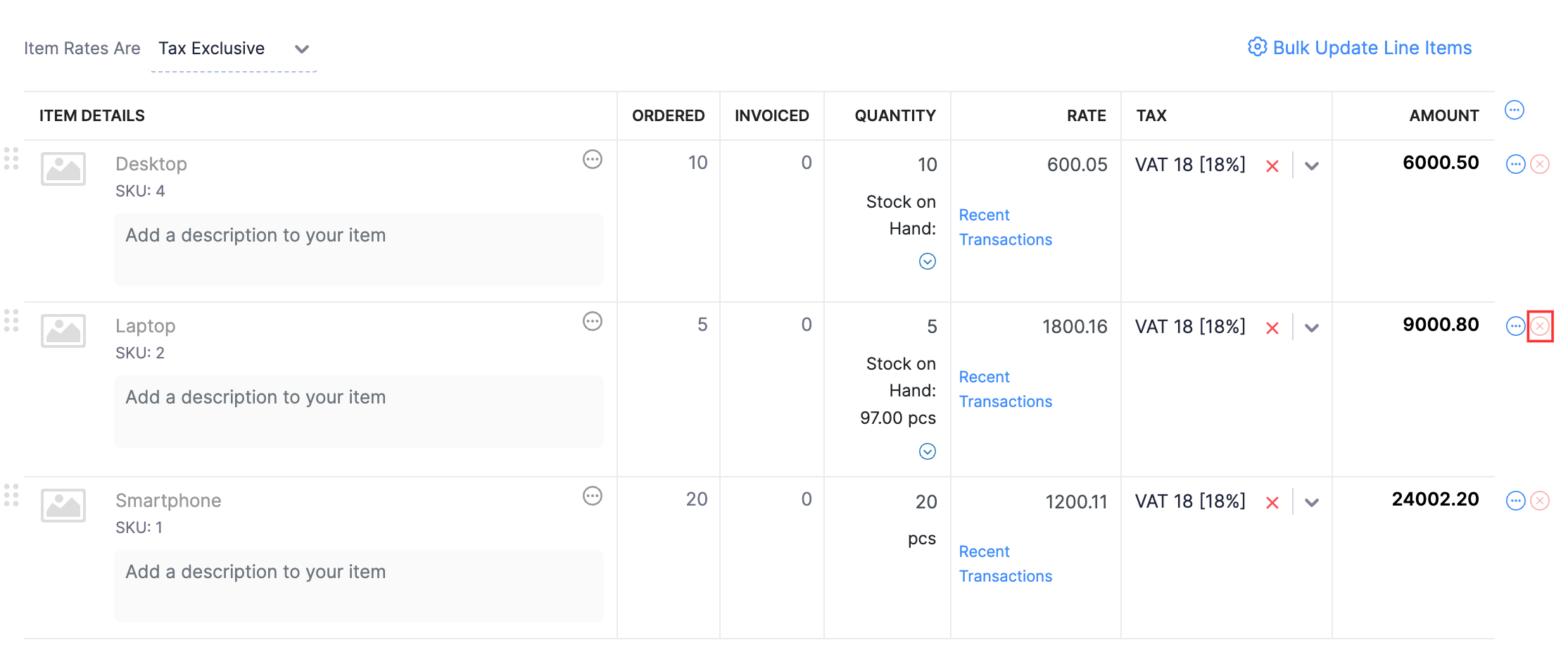
After the invoice is created, the sales order’s status will be updated to Partially Invoiced.
Next, when you want to invoice the remaining items or quantity, you can follow the same steps.
Books
Online accounting software
for small businesses.