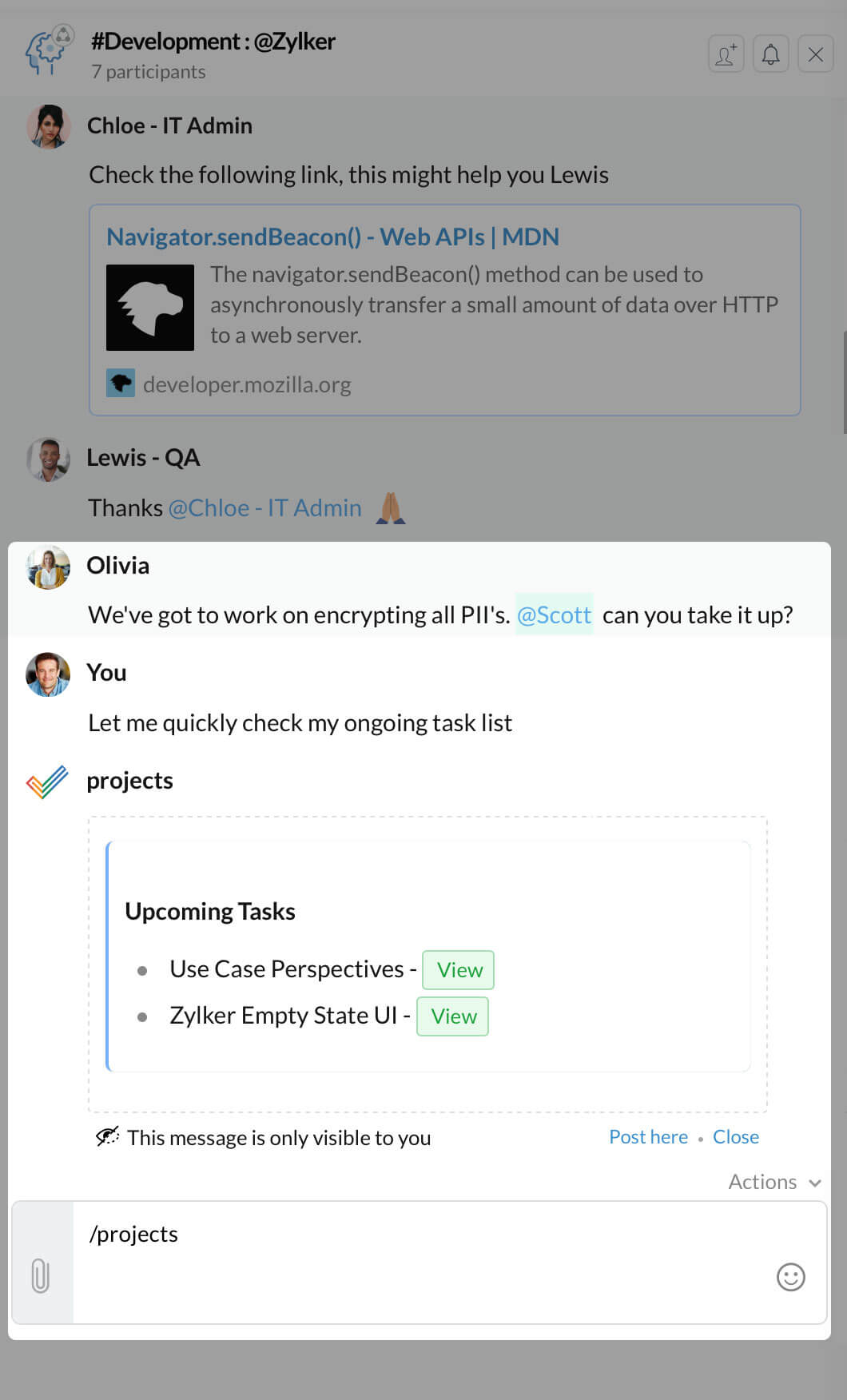Zoho Projects
Available Regions:
Manage your projects, tasks, and milestones right from within Cliq
Zoho Projects is a project management software that helps to plan, track and collaborate your team's projects and milestones. Integrating Projects with Cliq—your team communications app, you can ensure that your whole team stays up to date on all issues by receiving notifications in dedicated channels for each project and also in Projects bot.
Zoho Projects in Cliq
Configure portal
After installation in Cliq, each user can configure a portal for them, i.e. connect a Zoho Project portal with Cliq. This is pivotal as all actions furthermore will be linked to that portal (creating tasks and issues, receiving notifications and statistics).
To connect a portal with Cliq, follow the given steps,
- In LHS, click on + of Bots menu, look for Zoho Projects bot and subscribe to it.
- You will get Consent box to access your data, followed by permission dialog to authenticate with your Zoho Projects bot (on using the integration first time).
- In the bot actions (at the bottom of chat window), click on Configure and choose Set Default Portal. If you have only one portal in Projects, then it will be taken as the default portal.
- If you have more than one portal, then choose the portal you want to configure.
Now all notifications for issue updates will be from the given portal, and also the new tasks and issues from Cliq conversations will be added to this portal.
Channel Updates — Issues and Tasks
A project that you're part of can be mapped with a channel to receive updates of issues, bugs, and tasks, letting team members know of the issues filed and tasks added in the projects. The members can also claim the issue/task directly from the channel if it is unassigned.
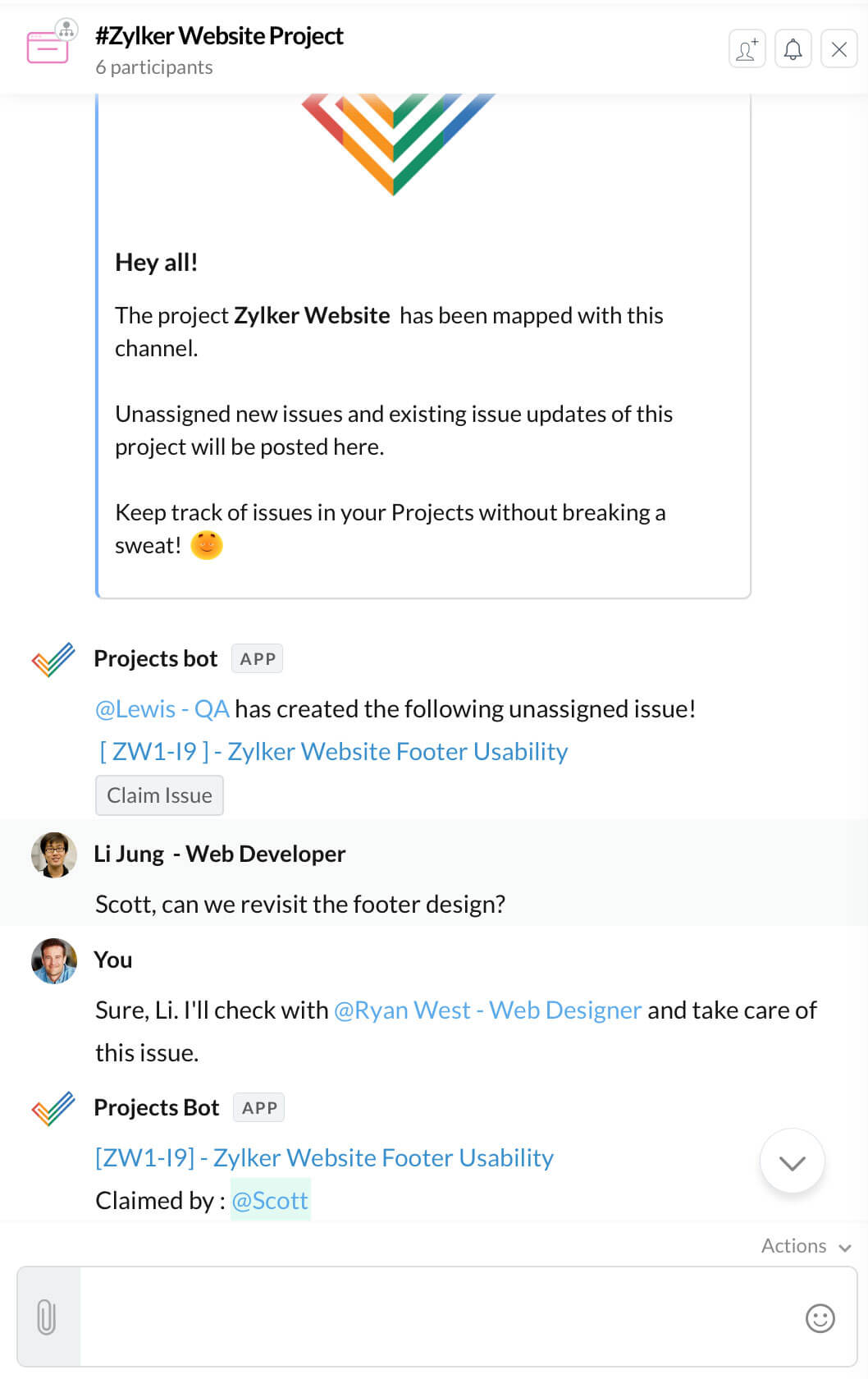
 Note
NoteAnyone can map a project they are part of with a Cliq channel.
- To map channels, click on Configure -> Map Channels.
- You will get an authorization popup requesting your permission to post messages. i.e. to post issue updates in the channel that you are mapping.
- After authorization, a form will appear on the screen. In it, select the project and the channel to map it with.
- Configure the alerts, i.e. if you want to receive alerts only for unassigned items or both assigned & unassigned items.
- Select the reports you want to be delivered for that project in the channel and hit the Connect button.
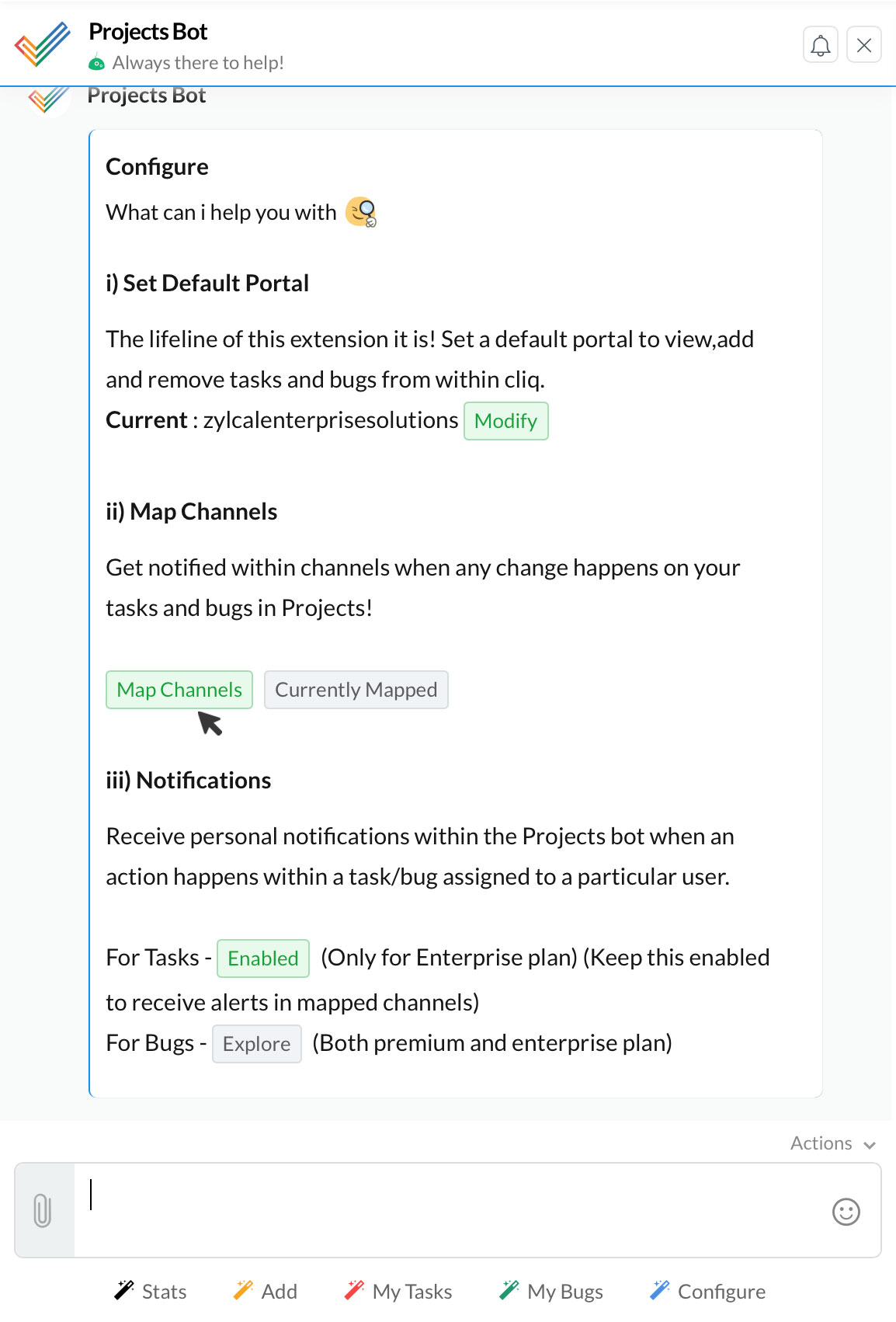
Unmapping
A project that has been mapped with a channel can be unmapped for 2 reasons
- To map that project with a new channel
- To stop receiving updates of that project
Under Configure > Currently mapped, members who mapped a channel will have permission to unmap it and the project admins can unmap any of their projects from its channel (regardless of who mapped it).
Bot updates - Issues & Tasks Assigned to You
When new issues/tasks are created and assigned to you, the bot will immediately message you with the details. Also when others update on your issues/tasks the bot will let you know of it as well with the exact details. You will get updates when following actions are performed on tasks and issues,
Tasks | Issues |
| Severity | Severity |
| Completion percentage update | Affected Milestone |
| Title change | Due date |
| Comments | Comments |
| Deleting tasks | Deleting issue |
| Priority | New users assigned |
| Owner change | |
| Status change |
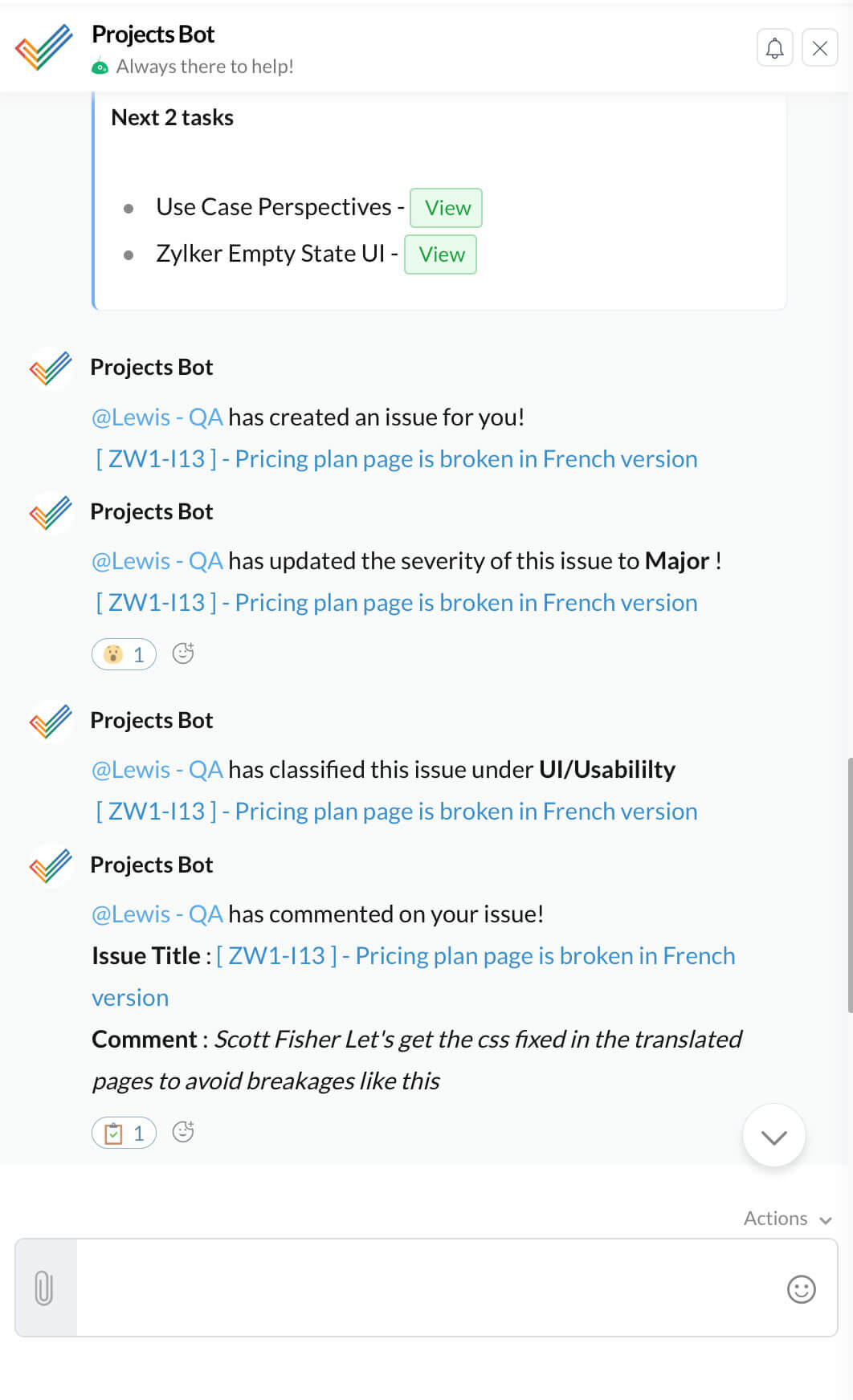
Now to get these updates, you will have to enable notifications for them! Click on Configure -> Notifications and enable updates for projects that you want to keep track on. On clicking Notifications, if you get a message saying you need access to Automation, then you will have to get in touch with your project admin for the same.
Admin enabling permission for notifications
As project admin, you will have to enable permission for members to receive issue updates. Please follow the outlined steps in Zoho Projects for the same,
- Open the Project that you want to give permission in.
- Select Users from the menu.
- Hover over a user and then click edit icon.
- Click Customize permissions for this user.
- Enable Project Settings & Issue Tracker under Permissions.
Now the member has permission to issue tracker and hence the Projects bot can now provide them with issue updates in Cliq.
Weekly Team Updates
Every week a consolidated report of the project will be posted by the bot in the mapped channel. This is to keep the project admin informed of the work done by the team. There are 2 reports as follows,
- Overdue tasks per user - Posted on every Monday at 9 am
- Employee performance - Posted on every Friday at 6 pm
Overdue tasks per user: This report will list the members of the projects and their overdue tasks in 3 categories - tasks overdue in last 2 days, in the last 3-7 days, and tasks overdue by more than 7 days.
Employee performance: Now this is one report the members can look forward to. This report lists the top performers of the week by listing the number of assigned and closed works and calculating the efficiency based on it!
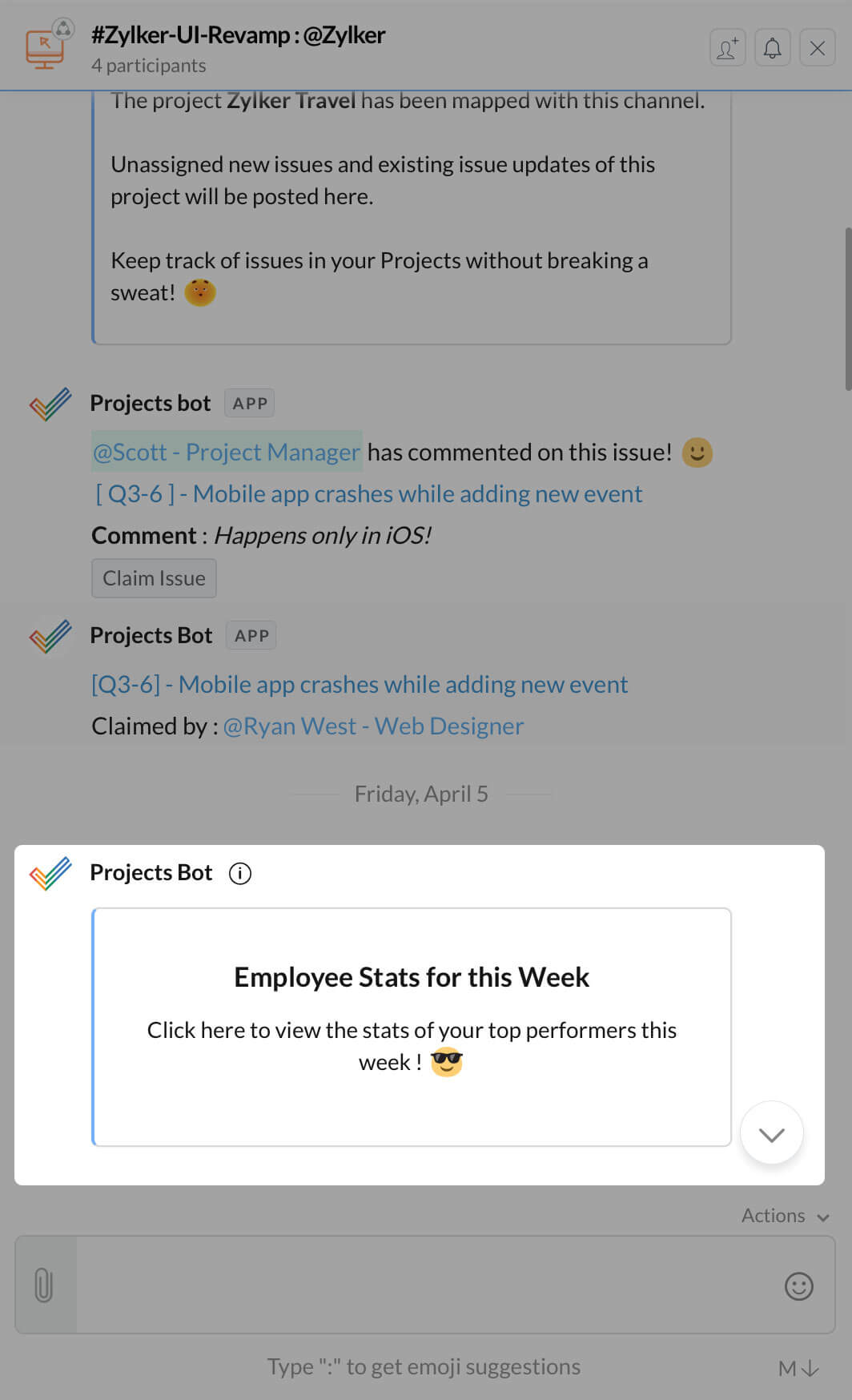
 Note: These reports can be enabled/disabled when mapping the projects with the channels. To make changes to the current setting, go to Configure -> Currently Mapped -> Update.
Note: These reports can be enabled/disabled when mapping the projects with the channels. To make changes to the current setting, go to Configure -> Currently Mapped -> Update.Add Tasks & Issues
Conversations in chats lead to new tasks and issues being reported. You can convert them into actionable work directly from Cliq. Just hover on any message, click on Actions (3 dots) -> More -> Create Task/Add issue. In the form that appears, fill in the details and hit the button! The message will be created as a new task or filed as a bug respectively in Projects.
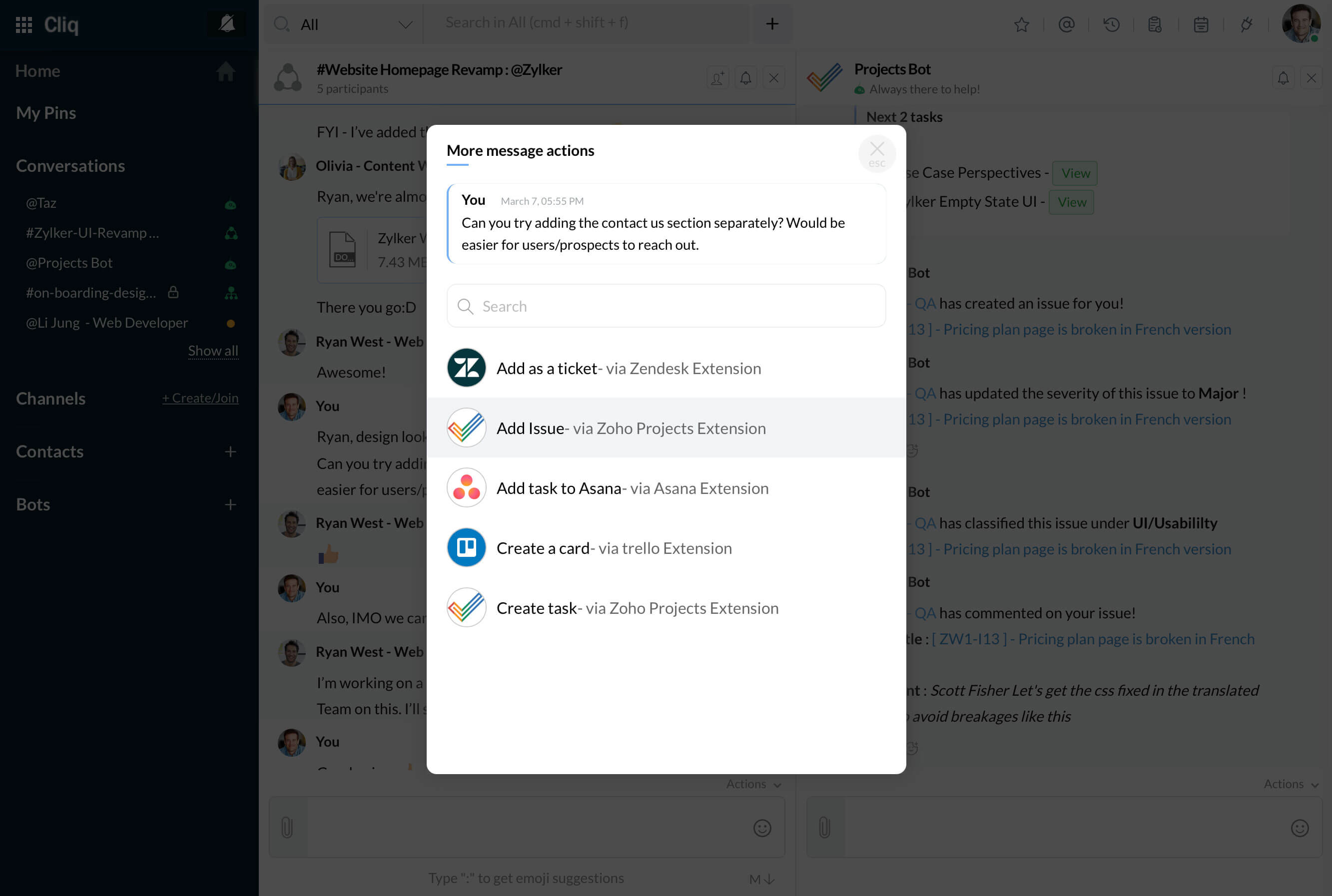
You can also directly call the bot in any chat that you are currently in by @Projects Bot, to add tasks or file issues.
A Quick View of Tasks
When conversing in a chat, quickly pull up your teammate's tasks for reference by typing /projects @username in the textbox and hitting Enter. You can also pull up your own task list in a conversation for an overview by typing /projects and hitting Enter.
More Bot actions
Stats - To view the overall performance of your team in the current month, i.e. if you check the stats on 15th, then the results will be calculated from 1-14th of that month. The stats is calculated by the formula [number of issues or tasks closed in that month/(carried over+created in that month)]
My tasks - You can view the list of your current tasks. (Helpful for checking tasks quickly to schedule the day)
My bugs - You can view the details of your open issues anytime. (View your issues anytime and work on squashing it!)
And finally, you can send a Help to the bot anytime you're stuck! The bot will help you out with a set of pre-defined instructions.
Chatbar - Mini version of Cliq
Cliq can be accessed directly in Projects as Chatbar. In the bottom left corner of the page, you will find a small tab with the headers Chats, Channels and Contacts. Most of the actions and messaging can be carried out via this chatbar. Also in Express, Premium and Enterprise plans of Projects, you can directly start a chat with the stakeholders of an issue or task.
- Open a task or issue.
- In the top right corner, click on the Cliq icon
- In the pop-up that appears, edit the title, add more users if needed and start the chat.
- It will be created as a group chat in chatbar and will also get synced in Cliq.
Install
Install Zoho Projects extension in your Cliq organization and keep track of your work, get instant updates along with creating issues and tasks in your team's projects right from within Cliq

Zoho CRM Training Programs
Learn how to use the best tools for sales force automation and better customer engagement from Zoho's implementation specialists.
Zoho DataPrep Personalized Demo
If you'd like a personalized walk-through of our data preparation tool, please request a demo and we'll be happy to show you how to get the best out of Zoho DataPrep.
You are currently viewing the help pages of Qntrl’s earlier version. Click here to view our latest version—Qntrl 3.0's help articles.
Zoho Sheet Resources
Zoho Forms Resources
Zoho Sign Resources
Zoho TeamInbox Resources
Zoho DataPrep Resources
Related Articles
Zoho Projects Integration with Zoho Cliq
You can add, manage, track tasks and issues from Cliq with the Zoho Projects–Zoho Cliq integration. Let us look at the different cases on setting up Zoho Projects inside Cliq. Case 1. Organization has a Zoho Projects account with a portal To ...Whitelisting domain URLs in Zoho Cliq
Based on the DC you are in, you must whitelist the following domain URLs in order to use Cliq effectively. You can whitelist the following list of authorized and trustworthy domain URLs in your firewall: US DC cliq.zoho.com projects.zoho.com ...Projects in Cliq
The Projects section in Cliq helps you to add, manage, track tasks and issues from Cliq. You will be able to view the Projects section, only if you are a paid user of Zoho Cliq and Zoho Projects. Once tasks section is enabled, in every team and ...How to manage Projects integration in Cliq?
If you are a native Cliq user the Task section will by default be available for you in in navigation side bar. If you want to disable/enable the task section follow the steps below. Navigate to Cliq admin panel -> Configurations -> Tasks Click on ...How to delete my organization's Zoho account?
You can delete your organization's Zoho account anytime and this action deletes not just your organization in Cliq but across all other Zoho apps like Zoho Mail, Projects, Vault and others. To delete your organization's Zoho account follow the ...