Understand permissions
A permission set is a group of rules that govern the accessibility of the components of the app for the user. There are two predefined permission sets available:Read and Write. Selecting Read will give the user permission to read all the components of the app, while selecting Write will give the user permission to write in all components of the app. The admin of the app can also create custom permissions base on their requirements.
The Add permission set pane is as follows:
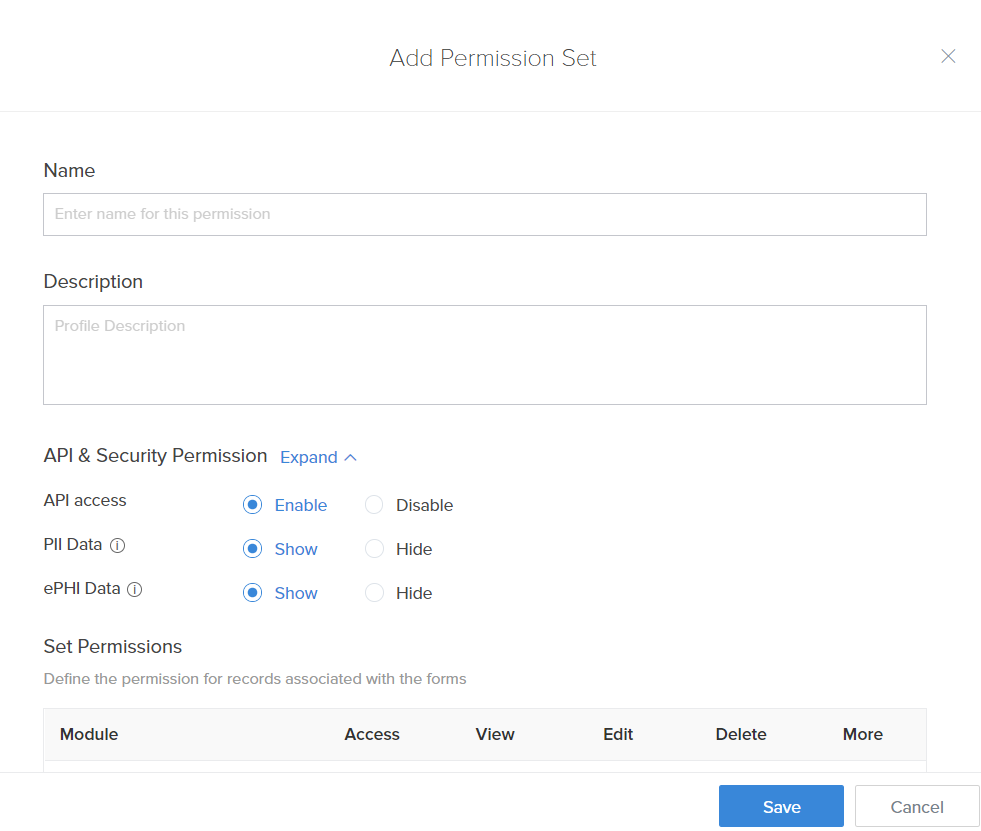
The API Access option in the permission set will let you choose whether users with this permission will be able to use the APIs. This feature is helpful when the admin wants to prevent unauthorized usage of the available APIs.
The PII data option will let you choose whether the users with this permission will be able to access data marked as Personally Identifiable Information(PII). The PII can be enabled for a field by choosing the Contains personal data option in the Field properties pane in Form builder. For the Show option the fields to be shown should be selected in Field Permission tab for each module. The Field permission can be accessed by clicking on More option found adjacent to each module. When you choose Hide the fields with PII will be disabled and cannot be chosen in the Field Permissions.
The ePHI data option will let you choose whether the users with this permission will be able to access data marked as electronic Protected Health Information(ePHI). The ePHI can be enabled for a field by choosing the Contains health infooption in the Field properties pane in Form builder. For the Show option the fields to be shown should be selected in Field Permission tab for each module. The Field permission can be accessed by clicking on More option found adjacent to each module. When you choose Hide the fields with ePHI will be disabled and cannot be chosen in the Field Permissions.
A permission set has four different categories of the permissions: Module level, Record level, Feature level, and Field level.
- Module level: Enable or disable the access to modules (tabs)
- Record level: Enable or disable permissions to View, Create, Edit, and Delete records
- Feature level: Enable or disable permission to access features, such as Import and Export of data
- Field level: Enable or disable permission to access the fields in a record. In addition you can restrict the access to edit the fields
List of permissions
| Sections | Description | ||
| Module-level Permissions | To enable/disable the following permissions to the various modules and the records in them.
| ||
| Import Permissions | Various permissions required to import records from each module that is owned by you and organization-wide users | ||
| Export/Print Permissions | Various permissions required to export /print records from each module |
Create new report
The user can create a new report when this permission is given. This new report will be visible to all users that have access to the application. Zoho Creator provides you with different options to change your data into useful reports: List, Pivot chart and Pivot table. A Reports section gets added in the live mode of the application, where a new report can be created.
The newly created reports are grouped under the Reports section, and contain all the user-created reports. This section will be separate from the other components.
Assume an application Order Management, where a new report is created based on the New Employee form. The report will be listed under the New Employee form within the same section. However, when the user creates a new report for the New Employee form, it will be listed in the Reports section.
Read record comments
The users can read comments added by other users in a report. You cannot reply to the comments or mentions when this permission is given.
Write record comments
The users can add comments in a report. You can reply to comments and mention other users by @tagging them. Notifications are sent when someone mentions you in the record comments.