Google Sheets Integration
Overview
Integration Setup
To integrate your form with Google Sheet,
-
Navigate to the Integrations tab in your form builder and click Google Sheets from the left menu.
-
Click Integrate.
-
If you have not authenticated Zoho Forms to connect with your Google account already, you will see an authentication pop-up. Click Authenticate Google.
-
Select the sheet to store your form responses from the below options:
New sheet: Creates a new spreadsheet to store your form responses. Give the sheet a name of your choice in Sheet Name.
Existing sheet:Stores form responses in a new spreadsheet of an existing Workbook. Select an existing workbook in Sheet Name.
-
Under Integration Settings, you can choose to add additional information, such as Added Email ID, Referrer Name, Payment Information, etc., under separate dedicated columns in the sheet for each form entry pushed.
If you have a Matrix Choice field (in Dropdown, Text Box, Number, Currency type) on your form, you can choose to send it's data into the sheet in any of the following 2 formats depending on how you want to analyze the data:
- Combine answers in a cell: In this format, all the choices selected within the Matrix Choice field are combined into a single cell in the exported data. This can be useful when you want a quick overview of the respondent's choices without the need for detailed analysis.
- Provide individual cells for each answer : In this format, each selected choice within the matrix choice field is exported into a separate cell. This format provides a more detailed view of the respondent's choices and allows for more granular analysis.
-
You can choose to store all the file attachments and signatures received via your form in Google Drive.
-
Click Save.
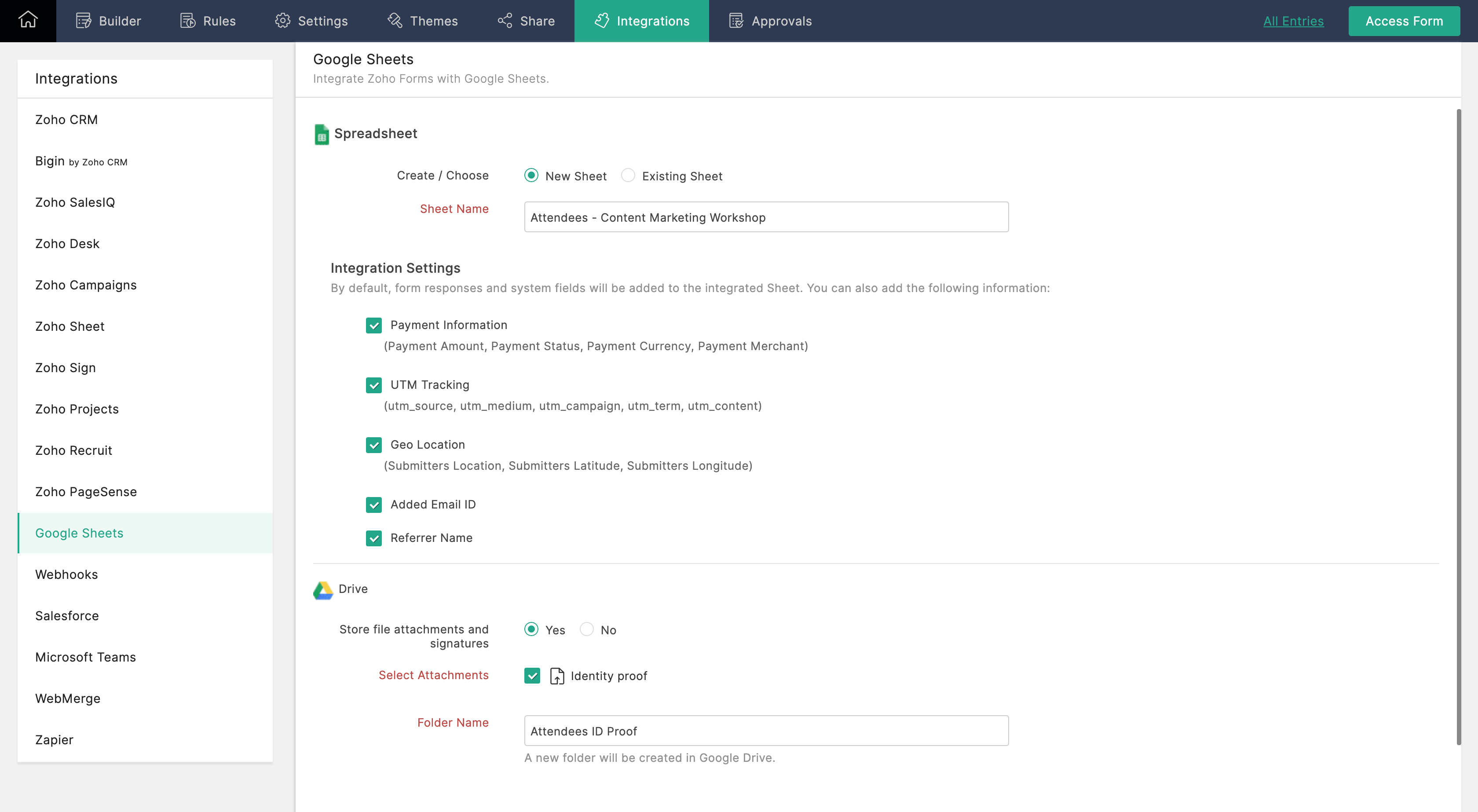

- Data saved in Zoho Forms and Google Sheets are independent of one another. Editing the records in Zoho Forms will not alter the data in the Google spreadsheet.
- Entries from Subform will be pushed to Google Sheets and grouped under the Subform's name. File and image attachments from Subforms can also be pushed to Google Drive.
- Once saved, the columns in the spreadsheet cannot be removed. If you wish to deselect any of the information, the integration setup must be removed completely and reconfigured. The new integration can be configured to a new worksheet within the same spreadsheet or to a new spreadsheet.
Integration Settings
To do this, while setting up Google Sheets integration, select the information you wish to add to the spreadsheet from the following options under Integration Settings:
Zoho CRM Training Programs
Learn how to use the best tools for sales force automation and better customer engagement from Zoho's implementation specialists.
Zoho DataPrep Personalized Demo
If you'd like a personalized walk-through of our data preparation tool, please request a demo and we'll be happy to show you how to get the best out of Zoho DataPrep.
You are currently viewing the help pages of Qntrl’s earlier version. Click here to view our latest version—Qntrl 3.0's help articles.
Zoho Sheet Resources
Zoho Forms Resources
Zoho Sign Resources
Zoho TeamInbox Resources
Zoho DataPrep Resources
Related Articles
Google Calendar Integration
By integrating Zoho Forms with Google Calendar, you can schedule meetings and events, and manage guests in your calendar. With this integration, you can push form entries as events to your Google Calendar and associate guests with the calendar ...Saving attachments to Google Drive
If your form has attachment and signature fields, you can choose to save them in Google Drive using this integration. To do this, Select Yes to store file attachments and signatures under Google Drive. Select the Attachment and Signature fields ...Zoho Sheet Integration
Overview If you are looking to store your form responses in a sheet and save the time spent on manual entry of form data into the sheet, you can use the Zoho Forms-Zoho Sheet integration. With this integration, your form responses will automatically ...Microsoft Teams Integration
If you wish to trigger notifications of form entries in your Microsoft Teams channel, you can use the Zoho Forms - Microsoft Teams Integration. Using this integration, you can trigger message cards using a bot in a Microsoft Teams channel when you ...Salesforce Integration
Table of Contents Overview Integration Setup Supported Field Types Add Input Manually while mapping fields Trigger Actions while pushing form entries Set Alert on Integration Failure Overview With the Zoho Forms and Salesforce integration, you can ...













