Project Groups
You can group projects based on criteria, requirements, clients, users and various other project needs. By grouping projects, you can segregate multiple projects and efficiently manage your project groups.

For instance, if you’re working in a company that runs projects across departments like finance, invoices, and accounts. Selecting the projects in a particular category can be daunting, you may go baffled at times. To reduce the cumbersome process, you can groups projects under similar category and fetch them when required. Now, you can group all the project related to finance, budget, accounts, price under Accounts. Project Groups will help you do this in a jiffy.
Benefits:
- Sort projects into categories
- Filter projects by groups
- Create project group prefix
Create a Project Group
Create a new project group based on your business requirements.
- Click on the
Projects tab in the left panel and click
in the upper-right corner.
- Select Manage Groups.
- Click + icon to create a group.
- Enter the group name for the projects that you want to group together in the Group Name.
- Click Create Group to create a project group.
You can create multiple project groups or associate multiple projects to a single project group.
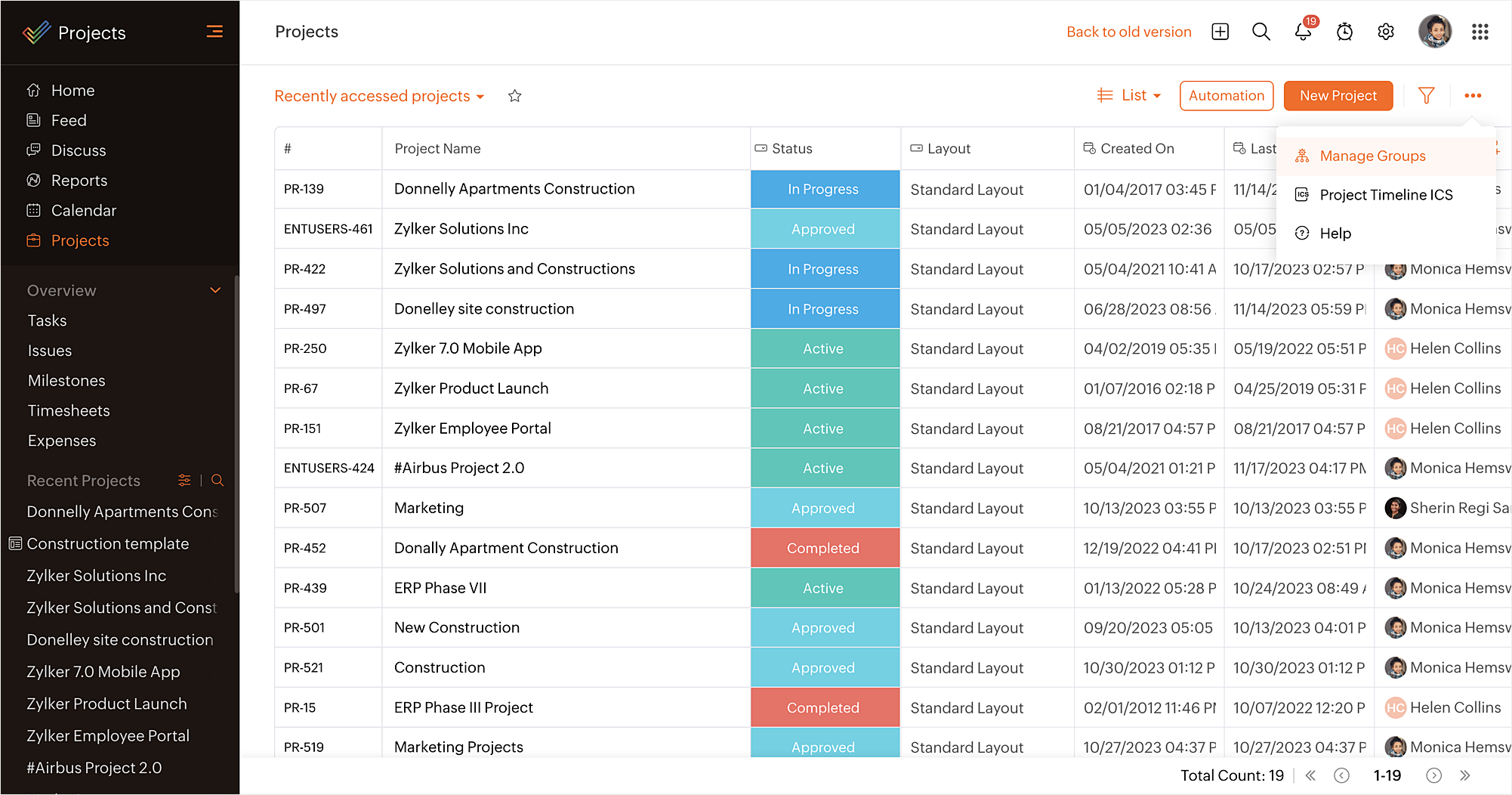
Project Group Prefix
Project groups can be assigned a prefix. The prefix is appended to all projects that are part of the group. Enable this setting to create or modify project group prefix.
- Click on the
Projects tab in the left panel and click
in the upper-right corner.
- Select Manage Groups.
- Click + icon to create a group.
- Enter the group name and group prefix.
- Click Create Group.

- The project group prefix cannot be more than 10 characters and can contain alphabets, numbers, & hyphen only.
- The group prefix is appended to the project when user selects a group while creating a project.
- For existing project groups, the project prefix is prefilled in the group prefix section when you click the edit option and can be modified.
- If a project is moved to a new group, it will take the prefix from the new group.
Manage Project Groups
After creating a project group, you can effectively organize and manage the groups according to your preferences. All the actions are right within the groups to get your work done on time.
- Hover over the required project group and click
to edit the project group.
- Hover over the required project group and click
to remove the project group.
- Click
to enable reorder of project groups. Click reorder icon (
) next to the group and drag and drop it to its new place. Click Save Order to save the project group order.
- Click a project group and view the list of projects associated with the project group.
- Search for projects using Project Search in the upper-right corner of the Active Projects. However, it is case-sensitive.

However, any projects associated with the project group will not be deleted instead, they will be moved into Active Projects. A warning message is displayed, when you delete a project group. Click Ok to delete.
Create a New Project and Associate a Project Group
Create a new project and associate it with a project group.
- Click New Project in the upper-right corner in Projects.
- Enter the Project Name.
- Select the Project Owner in Owner field.
- Select a project template in Choose a Template field.
- If you create a project from an existing project template, the Project Start Date option is enabled.
- Select a start date for the project in Project Start Date field.
- Enter a brief summary about your project in Project Overview field.
- Select the Show this project overview by default checkbox, if you wish to display the project overview summary in the project Dashboard.
- Select the budget option to estimate project in Project Budget. Projects can be estimated Based on Amount or Based on Hours.
- Select a project group in Group Name to associate the project.
- If required, hover over the Group Name, and then click Add new group to create a new project group.
- Indicate the privileges to access the project in Project Access. Learn more about public and private projects.
- Click Add Project to create a new project.

- If required, you can also edit the project and modify its Group Name. Learn more about editing projects.
- If available, custom fields are populated while creating or editing the projects. Learn more about custom fields.
Reorder and Alphabetically Sort Projects
Reorder projects within a project group as desired. Click the desired project group and then click the  icon to reorder the projects. You can also alphabetically sort the projects by clicking the reorder (
icon to reorder the projects. You can also alphabetically sort the projects by clicking the reorder (  ) icon and selecting the Alphabetical Sort button. Now, select Save Order to save the list.
) icon and selecting the Alphabetical Sort button. Now, select Save Order to save the list.
Remove Project From a Group
- Click the desired project group to view its associated projects.
- Drag and drop the projects into Ungrouped Projects section.

To remove a single project, you can hover over the project and select  right next to the project to remove only that project from its project group.
right next to the project to remove only that project from its project group.
Associate a Project to a Client Group
- Click the Primary Client tab to view all client groups.
- Drag and drop the ungrouped projects into the desired client group.

Projects that are not associated with any client group are available in Active Projects group.
Primary Clients
Primary clients are the client companies that are associated with the project groups.
- Click Primary Clients > Unassociated to view the list of projects that currently have no primary client assigned.
- Select either specific projects or choose Select All, and then click
to drag and drop to associate the selected projects with the Primary Clients.
More Reads
Zoho CRM Training Programs
Learn how to use the best tools for sales force automation and better customer engagement from Zoho's implementation specialists.
Zoho DataPrep Personalized Demo
If you'd like a personalized walk-through of our data preparation tool, please request a demo and we'll be happy to show you how to get the best out of Zoho DataPrep.
You are currently viewing the help pages of Qntrl’s earlier version. Click here to view our latest version—Qntrl 3.0's help articles.
Zoho Sheet Resources
Zoho Forms Resources
New to Zoho Sign?
Zoho Sign Resources
New to Zoho TeamInbox?
Zoho TeamInbox Resources
New to Zoho ZeptoMail?
Zoho DataPrep Resources
New to Zoho Workerly?
New to Zoho Recruit?
New to Zoho CRM?
New to Zoho Projects?
New to Zoho Sprints?
New to Zoho Assist?
New to Bigin?
Related Articles
Project Dashboard
Dashboard in a project shows important progress indicators, graphs, statistics, and other key performance indicators to quickly understand where the project stands. Benefits: View summary of work items in the project Check progress of your project ...Project Reports
Project reports display project count against various parameters. Users can create custom project reports by comparing two criteria. Custom and default fields in projects can be used to generate reports. Availability: Latest user-based Enterprise ...Project Automation
Project Automation allows the user to automate routine tasks, and applies rules for repetitive functions. With Workflow Rules, you can define conditions and actions to automatically trigger specific actions based on predefined criteria. This helps in ...Project and Budget
Manage Project and Budget settings such as project ID, tags, project percentage completion, enabling budget, budget threshold and overrun alerts, and budget auto-update frequency. Project & Project Groups Manage Project Prefix & ID, Project Group ...Project Custom View
In addition to the predefined views, users can now create their own custom views for projects. Users can customize projects list view based on specific criteria by applying filters. These custom views can be marked favorite by clicking the icon. ...
New to Zoho LandingPage?
Zoho LandingPage Resources














