Zoho Mail Usage Policy
Zoho Mail is mainly intended for personal and normal business email usage. It aids users to send emails within the organization and to their business or personal contacts for official or personal purposes.
Zoho Mail cannot be used for sending out emails in the following categories:
- Promotional emails
- Bulk or Mass emails
- Marketing emails
- Newsletters
- Automated Emails
- Transactional Emails. Zoho ZeptoMail is specifically designed and optimized to send transactional emails to your customers.
The emails sent via Zoho Mail should comply with the Anti Spam policy.
Note:
There will be strictly no refund (Full or Pro-rated) in cases where you cancel the account subscription upon getting blocked or suspended or terminated by Zoho for the use of Zoho Mail service for the above-mentioned purposes or due to a violation of our Terms of Service including, but not limited to phishing, impersonation, fraud, and violation of any applicable laws.
Unusual Activity
In case the system detects unusual activity in your account, to protect your account from being compromised/ misused, there are some automated actions on your account. These are in place to prevent abuse and to control any potential spam/ fraudulent phishing activities from being done using your account by Spammers or other Illegal Hackers.
Based on the type of activity detected in the account, our system temporarily restricts email outgoing or email incoming or certain actions in your account. You will be able to access your account and also view emails from your account.
Unusual email activity includes the following, but is not limited to the below items:
- Sending a large number of undeliverable emails (Bounce emails)
- Sending a large number of emails within a short span of time
- Sending to a large number of recipients per email
- Sending an unusually large size of Outgoing emails in a single day
- Sending emails to an unusually large number of recipients on a single day
- Sending unintended spam emails or such emails which are against Zoho's anti-spam policy
- Multiple suspicious login attempts from different locations within a specific period of time.
Troubleshoot
Account Blocked
Depending on the type of activity, the users will be allowed to send/ receive emails after some time.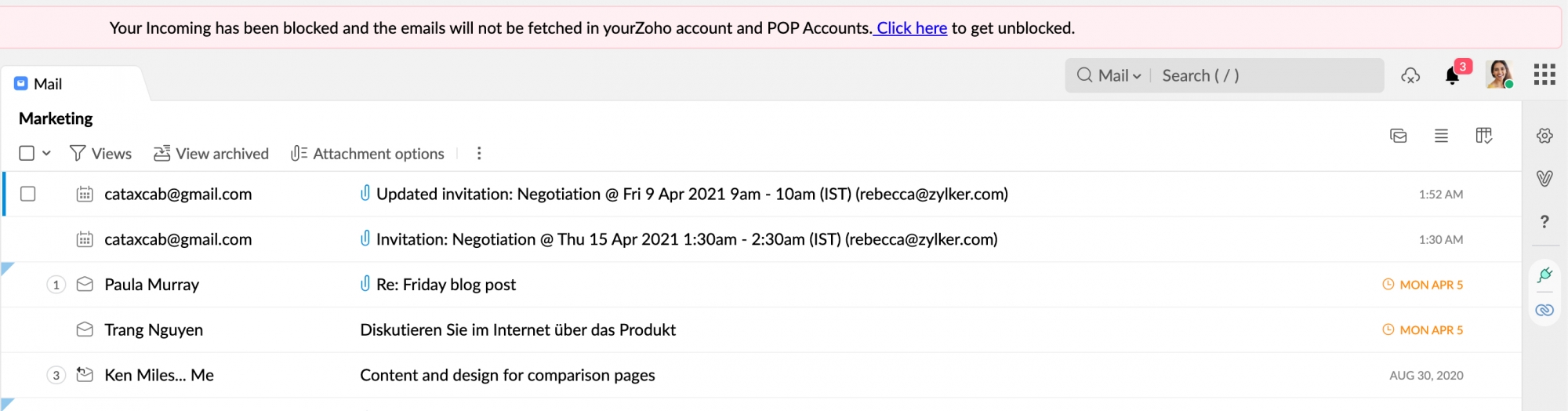
When the incoming email for an account is blocked due to one of the following reasons, a banner is displayed informing the user of the same. The user can unblock the account by following the instructions given in the link provided in the banner.
- Incoming blocked
- Mailbox disabled
- Mailbox size limit exceeded
When the outgoing for an account is blocked, a similar banner is displayed informing the user of the blocking. The account unblocking procedure can be initiated from the link given in the banner.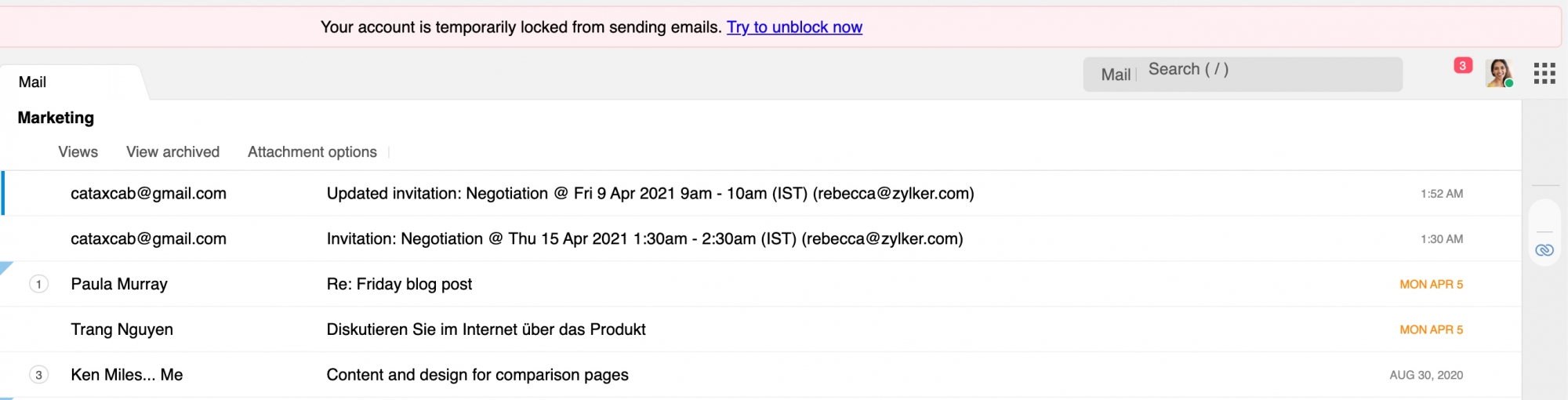
In most cases, the user can unblock the account after an hour or two using the UnblockMe page. In case the user is an organization user, the admin can unblock the account from the Users page in Admin Console. However, in cases where the user activity is highly suspicious, even the administrator will not be able to unblock the account. In such cases, you can reach out to support@zohomail.com.
Account Blocked due to Suspicious Activity
If there are multiple suspicious logins for your personal Zoho account, it will be blocked to ensure security. To unblock the account, the account's password has to be changed. The user can unblock the account using the UnblockMe page. Once directed to the UnblockMe page, change the account password and then proceed with unblocking your account.
If you are a personal account user, you can unblock your account by following the above steps. If your account is part of an organization, contact your administrator to unblock the account. An administrator will be able to unblock your account by following the steps mentioned on the User Settings help page.
Manage Storage
In case the account's used storage has exceeded the allowed storage, the account gets blocked preventing the user from sending/ receiving further emails. The POP account will also be restricted from retrieving/ sending further emails. You can view the storage details of your account from the user profile section. The user has multiple options to manage storage and access the account again. However, if you are an administrator, you can manage exceeded storage from the Admin Console.
If none of the above steps worked out and if your account is still blocked from sending emails, you can reach out to support@zohomail.com for further assistance.
Frequently Asked Questions
How many emails can I send in a day?
The number of emails you can send is dynamic. It is determined based on each user's reputation. To keep your reputation at a good standard, adhere to the below best practices:
- Try not to send bulk emails. To send marketing emails or newsletters try Zoho Campaigns, a service dedicated for these purposes.
- If you are sending automated transactional emails like OTPs or user account activation, you can try ZeptoMail, a transactional email service from Zoho.
- Try not to send irrelevant emails to recipients. The more a recipient marks your email as spam, the more your reputation reduces. This will affect the number of emails you can send.
- Configure SPF to increase your email authenticity.
What is email sender reputation?
In order to keep the reputation of an IP address at a good standard, it is a scoring method used by Email Service Providers (ESPs). Sender reputation will be based on, the factors that follow:
- Quality of emails sent.
- Frequency of emails.
- Recipient interaction.
- The number of bounces your emails receive.
- Emails sent by you are marked as spam if any.
Sender reputation is responsible and is influential in determining where your emails end up.
How many recipients can I add to an email?
The number of recipients you can add to an email is dynamic. To keep the sender reputation good, follow these best practices:
- Send emails to legitimate recipients. Bounces affect your reputation.
- Do not send unsolicited spam emails to your recipients. The more your email gets marked as spam, the more you risk your reputation.
- Have a clean and organized mailing list.
Do I get to send more emails if I upgrade to a paid subscription?
We at Zoho Mail are conscious of maintaining our IP reputation. Even when you move to a paid subscription, the limit is dynamic and is dependent on sender reputation.
Why are my emails getting marked as spam/junk by my recipient?
An email gets marked as spam or junk based on the sender's reputation. To increase your trust,
- Configure SPF, DKIM, and DMARC for your domain.
- Maintain your sender reputation by sending relevant emails to your recipients.
Why is outbound email filtering necessary?
Outbound spam filtering is a proactive measure to prevent blacklisting and keep our IP reputation high.
When an email IP address gets enough spam complaints against it,
- It will be reported to a company that maintains a blacklist database.
- Email service providers who subscribe to that database will then mark any incoming email from that domain address as spam or reject it at the server.
- After too many spam complaints on emails from our IP addresses, any email sent from our IP address has the chance of getting delivered automatically to the spam folders, regardless of the domain.
To prevent the aforementioned scenario from happening, we felt its important to process outgoing emails despite Email Service Providers (ESPs) reviewing all incoming emails, to protect the deliverability of our IP and our customers.
What do I do if my account gets blocked?
Depending on the type of activity, your account will get unblocked after some time. If not write an email to support@zohomail.com or give us a call.











