Clients - Preferences
ON THIS PAGE
Custom Fields
You can use field customization to create custom fields. These are fields that you can create and add to the Client’s Creation page. You can use these fields to record additional information related to your clients that your organization requires.
To create a custom field:
- Go to Settings from the top-right corner.
- Click Clients under Preferences.
- Click the New Custom Field button in the Field Customization tab.
- Enter the required details and configure the custom field you’re creating.
- Click Save.
The custom field will now be visible in the New Client page when you’re adding new clients to Zoho Practice.
Learn more about custom fields.
Manage Permissions
You can choose the level of permission you wish to give your users. By default, only the admin will have full access. The admins will have to provide access to the other users, only after which they’ll be able to see the tasks assigned to them. To grant access:
- Go to Settings from the top right corner of the page.
- Click Roles under Users and Roles.
- Select the role that you want to set the permission for.
- You can choose to configure View, Create, Delete or Edit access permissions or choose Full Access which provides all the permissions to your users.

- Click More Permissions for additional permissions and click Save. These include,
Add or delete associated user to the client - This option allows users in this role to add or remove users assigned to clients.
Allow access to client insights- This option allows users to view the insights of the client’s organization in Zoho Practice.
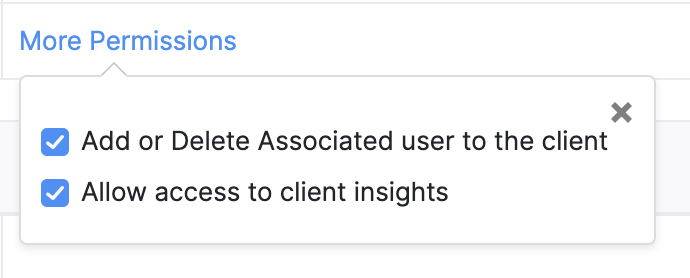
The pre-defined roles in Zoho Practice cannot be edited. You can configure the roles you’d like to have in your organization by creating new roles. You can also clone an existing role and edit the permissions to create a new role.