Creating Tasks
Tasks are a list of things to-do for accounting firms. It helps you keep track of all the important work they need to do for their respective clients.
Scenario: Patricia works in XYZ accounting firm who manages a small team of 10 users. As the tax season rolls around, it’s time to review their clients' their financial statements for auditing. Patricia can simply create tasks and assign them to her team memebers. This way, each team member knows what they need to do, and it’s easy for Patricia to track the progress of each task as well. Tasks helps them meet deadlines and provide top-notch service.
Benefits of Tasks
With the Tasks feature, you can seamlessly communicate about various to-dos within the organisation. Some of the benefits of tasks are:
- Mark tasks based on priority like high, low, normal, etc.
- Set reminders to send notification about a task through email, in-app notification, or both.
- Notify users about the tasks via email.
- Create custom statuses and mark the tasks based on the status.
- Create tasks associated with client requests and view them from the respective client request.
Creating Tasks
There are two ways in which you can create a task in Zoho Practice.
- Create tasks from the Tasks module.
- Create tasks contextually from other modules.
Creating a task from the Tasks module
To create a Task:
- Click the Task icon and click the New button on the top right corner of the page.
- Enter the necessary details.
- Click Save.
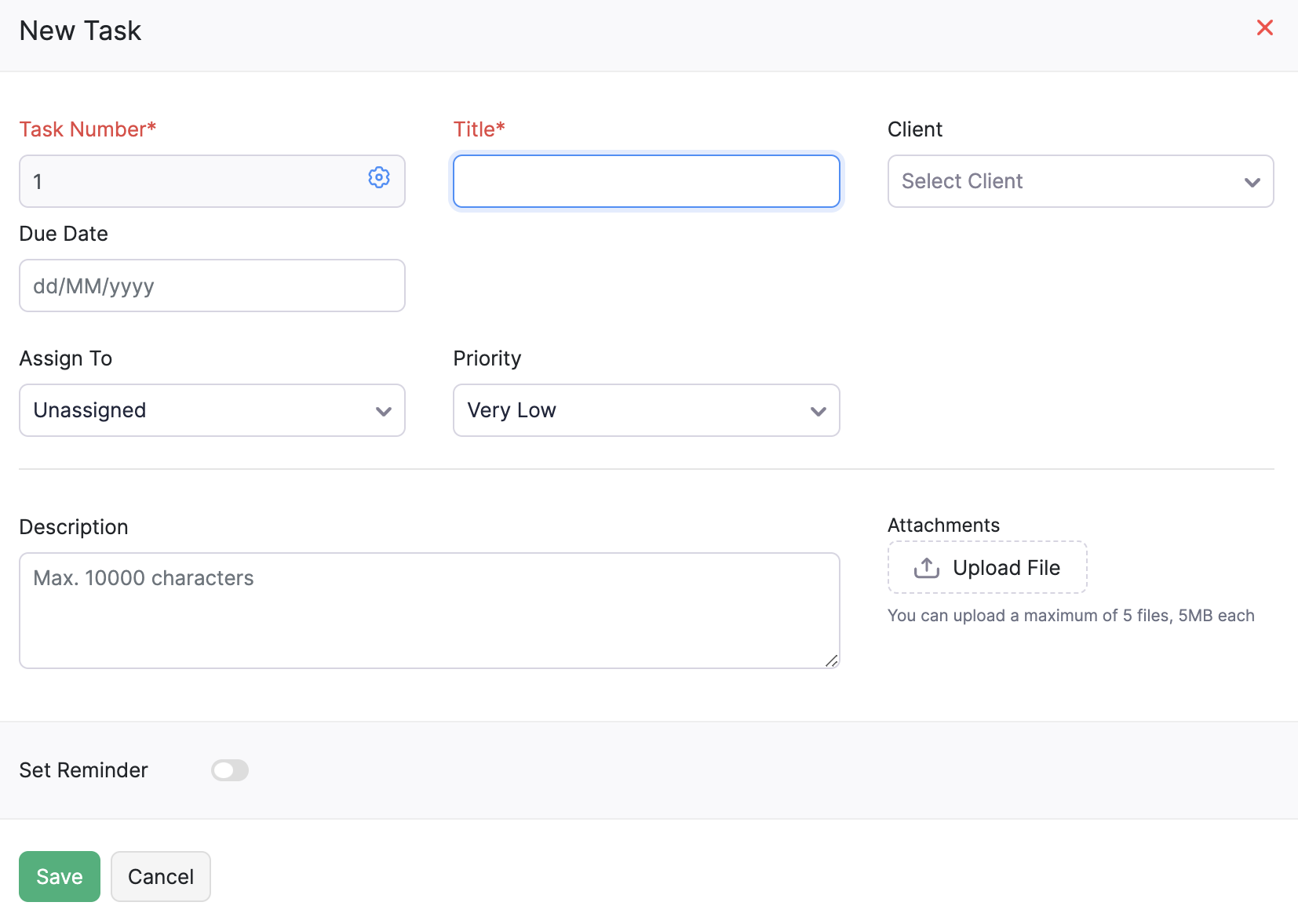
| Field | Description |
|---|---|
| Title | Enter the title or name of the task. |
| Assign to | Select the user to whom you want to assign the task. |
| Notify user via email | Mark this option if you wish to notify the user about the task through email. |
| Related Contact | Add the contact you want to associate with this task. |
| Due Date | Select the date on which you expect the task to be completed. |
| Priority | Choose the priority of the task. You can choose if its very high, high, normal, low or very low priority task. |
| Set Reminder | Set reminders and choose to send the reminders via email, in-app notification or both to the assigned user. |
On clicking Save, the task will be created and if you had marked the Notify user via email option, the user will receive an email with the task details. You can view the task by clicking the tasks icon in the top right side of the page.
Once you or a user completes the task, it can be marked as Completed from the Change Status dropdown.
Create tasks contextually
You can create a task by clicking the Task icon on the top right corner of any module in Zoho Practice. For example, you can create a task from a client requets’s details page by clicking the Tasks icon.

A task created from a particular module will be associated with that module. You can later view all such associated tasks from a specific module from the Associated Tasks section.
