Managing Tasks
Sorting Tasks
You can also sort clients based on certain fields such as Name, Creation Time, Company Name, and more. Here’s how:
- Go to the Clients module from the sidebar in the homepage.
- Click the More icon in the top-right corner.
- Select the required field under Sort By.
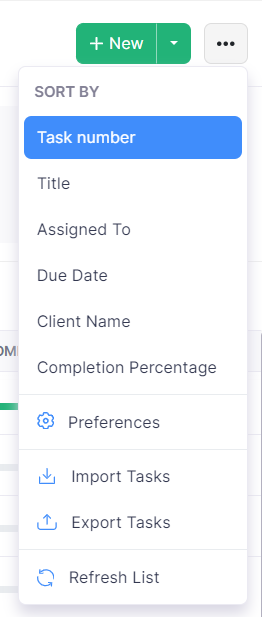
Filter Tasks
If you want to view tasks based on their status, you can filter them. Here’s how:
- Go to the Tasks list page.
- Click All Tasks on the top of the page and select that status based on which you want to filter the tasks. The tasks will be listed based on the filter you’ve applied.
Bulk Actions
You can bulk-delete and bulk-update the tasks that you’ve created in Zoho Books. Here’s how:
- Go to the Tasks list page.
- Select the tasks in bulk that you want to update or delete. The bulk update and delete options will appear in the top pane.
- Click the Delete icon and then OK if you wish to delete the selected tasks or the Bulk Update icon and then update to make changes to the selected task.
- If you choose to bulk-update, enter the details in the popup that follows.
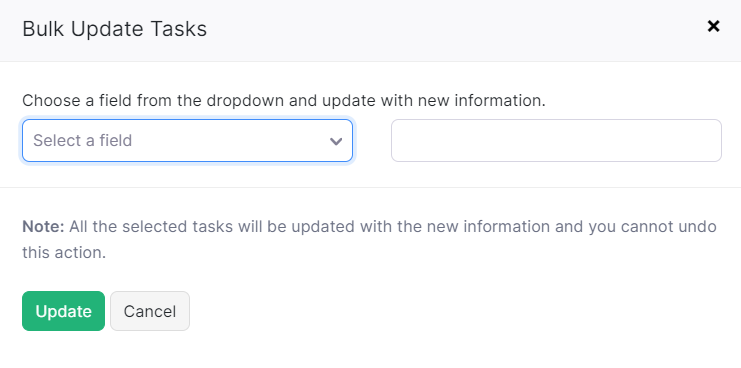
Editing tasks
Note: Only the Admins, the assigned user, the user who created the task, and anyone with Manage other users’ tasks permission will be able to edit tasks.
To edit a task:
- Go to the Tasks module.
- Hover over the task that you’d like to edit.
- Click Edit, in the dropdown that appears.
- Make the necessary changes and click Save.
Deleting tasks
Notes: Only the Admins, the assigned user, the user who created the task, and anyone with Manage other users’ tasks permission will be able to delete tasks.
To delete a task:
- Go to the Tasks module.
- Hover over the task that you’d like to delete.
- Click Delete, in the dropdown that appears.
- In the following pop-up, click Delete Task to confirm.